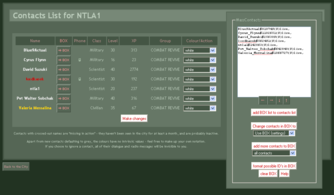MassContacts
MassContacts is a Greasemonkey User Script that modifies your Contacts List Page to include several new features that make managing large numbers of contacts much easier. Among other things, MassContacts can create and use MassContacts lists that specify contacts to be added / removed / set to certain colors. Because these are simple text lists, they can easily be shared with other users, allowing groups to "synchronize" their contacts lists.
Downloading / Installation
To use Masscontacts, you must have the Firefox extension Greasemonkey. If you use Internet Explorer, you can try one of the equivalent plug ins- Greasemonkey for IE looks like the best. Google Chrome has built in Greasemonkey, so just install the script, and it should run properly. Other browsers may support similar extensions / plug ins.
Once your brower is set up to allows Greasemonkey user scripts, simply follow the link to the current version of MassContacts (domain expired & squatted, do not use!) or alternate mirror link - it will begin installation automatically when you click the link.
Please note that this script is not maintained; it is advised to check this page's Discussion for any patches that might be available to restore its functionality.
Features
At the right is an example of the changes MassContacts makes to your Contacts List page. Most notable is the addition of a form on the right of the page. This form is fixed in place; you can scroll the page up and down to browse your contacts, and it will not move.
The box has a text area where data is displayed and can be edited / entered. Information in the text area "persists" (is stored on your hard drive) and is tied to the character the contact list belongs to, so you can leave work here if you wish; you won't loose it when looking at another character's contacts list. Below the text area are several small green buttons that adjust its size. Set it to whatever works best on your screen, and it will stay set that way. As a shorthand, MassContacts often refers to this text area as BOX.
Below the text area are several buttons and drop menus that interact with data in the BOX. You can:
- Add all the contacts listed in the BOX to your contacts list. This opens a new window in which the contact additions occur, and takes 1 second per contact. Server lag may cause some contacts to not show up; re-load the page if there seem to be some missing.
- Modify the settings of all the profiles listed in the BOX so that they match the setting codes assigned them in the text, or set them all to any of the settings normally available.
- Add contacts from your Contacts List to the BOX in the format that MassContacts uses, selecting contacts by settings or all "MIA" (struck) contacts.
- A button to convert formats (described later), clear the BOX, and get summarized help (including a link to this page)
MassContacts also modifies the contact table with dark green buttons labeled [⇒ BOX]. Clicking one of these adds that one contact to the list in the BOX.
As an added convenience, MassContacts tells you which of your characters the contacts list is for. Note that if you log into another character, but still have this page open, any contacts added / changed will apply to the new character, not the one you are viewing the page of. However, this will be immediately obvious when it happens- it's right there in the big letters!
MassContacts BOX list formating
MassContacts uses regular expressions to extract profile IDs and other information from the BOX. However, to avoid confusion (such as caused by numbers that are parts of character names) while keeping things simple for human readers, it's a bit picky about what is uses.
- When adding contacts form the text BOX, MassContacts looks for any number precided by # and followed by {t} with t being a number 1-10 or the letter d. It treats any numbers if finds in this format as the IDs of characters you wish to add as contacts.
- When modifying contact settings from the data in the text BOX, MassContacts looks for IDs in the same way as above. MassContacts then changes thier setting to match the term t. 1 is grey, 2 is red, 3 is orange, 4 is yellow, 5 is green, 6 is blue, 7 is purple, 8 is black, 9 is white, 10 is for ignored contacts, and d deletes the contact. If no number is found here, the value is treated as 1.
- You wouldn't normally want include a contact with the setting term d in a list to be added as contacts, but this can in fact be helpful when sharing contacts. Say your group has 100 or so members. You could do weekly updates of members and only list those to be added (new members) or deleted (departing members). Users would then add the entire list, and after adding it, modify thier contacts to match the BOX settings, thus deleting the departing members.
- It is not possible to directly add a new contact in a color / setting other than grey. Instead, MassContacts do this as a two step process, as described above. This is because server lag might result in a contact not actually being in your list before MassContacts goes to set its color. Future versions of MassContacts may support such a feature, but for now, it's simple to just add all your contacts, re-load your contacts list to make sure they all were added, and then change the settings. Because the BOX list persists, you won't loose any work.
- MassContacts adds entries to the BOX list in the format is Name#nn...{t}c which means a character name, followed by # followed by character ID number followed by a term in {curly brackets}, with the final trailing c being optional comments. If you edit lists by hand, you should try to preserve this format, although MassContacts will accept some minor deviations.
- #nn... is any character ID. Since there are no characters with single digit ID's, MassContacts won't recognize such entires as valid.
- {t} must be 1-10 or d, enclosed in curly brackets. It must follow directly after #nn... for the entry to be recognized.
- MassContacts formats names with all blank spaces replaced by underscores. This is done solely to avoid line breaks in the middle of names when displayed in the text BOX. If you edit or add contact names yourself, you don't need to do this- it doesn't matter one bit to functionality.
- MassContacts also replaces ' with ` to avoid problems with quote use in code. Again, this is to aid display, and isn't required.
- The names are in fact entirely optional, and there only to make the lists easy for humans to read and edit. You can have spelling mistakes in the name and it won't matter.
- In fact, anything outside of #nn...{t} is in simply ignored by MassContacts, so you can add as much commentary as you like to your lists. For example, MassContacts automatically appends MIA on the end of the list entry for any struck contact, plus info indicating if the contact is live or dead, but itself pays no attention to this information. Commentary such as this can be especially helpful when preparing lists to share with others by, for example, posting them in a forum. MassContacts takes advantage of this to offer a format possible IDs button that simply puts a # in front of possible IDs and a {1} after them, allowing you to (for example) paste in a list of links to profiles, or a UDtool list that contains profile IDs, and then add them all as contacts with minimal effort.
Using Other Formats
If you have a list of contacts provided in some other format, you can still use it. As long as the list contains the character ID numbers for all the contacts, you caqn simply paste the list into the box and press the format possible ID's in BOX button to create a contacts list that MassContacts can read. Then you simply handle is as any other list.
One way to use this is to add all thse contacts, then (without making any changes to the BOX) change them all to a color you don't use for any other contacts. Then clear the box and add all contacts of that color to the box; this will create a list of those contacts in the normal MassContacts format described above.
Revive Request Tools
MassContacts and revive request tools go together like peanut butter and chocolate. The current version of MassContacts is configured to modify the DEM Revivification Requests web page to provide a MassContacts formated list that you can copy and paste to add all the profiles that turn up in your search for requested revives to your contacts. Normally this would be impractical - it's a pain to add them all, and even more of a pain to remove them later - but MassContacts makes this EASY! Note that the modifications made to the DEM Revivification Requests page don't affect its functions any, and if you wanted to modify other pages similarly, it could easily be done with a separate script.