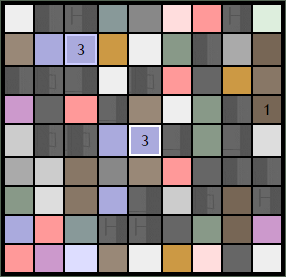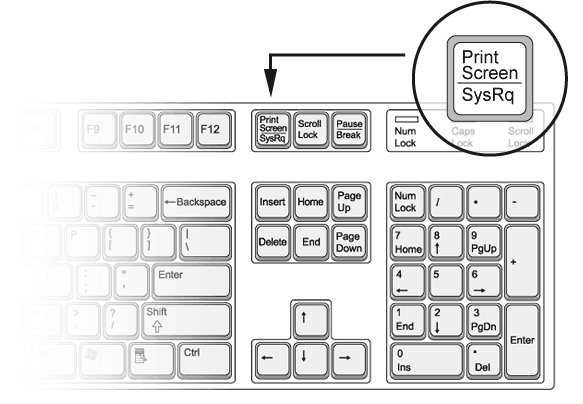User:Dezonus/Wiki Guide: Difference between revisions
No edit summary |
|||
| Line 94: | Line 94: | ||
When you update it, replace their sig and timestamp with your own by simply typing <nowiki>~~~~</nowiki> | When you update it, replace their sig and timestamp with your own by simply typing <nowiki>~~~~</nowiki> | ||
===Mobile Phone Mast Buildings=== | ====Mobile Phone Mast Buildings==== | ||
In every suburb, there is one building with a mobile phone mast. Their Building status will have and extra line in it to accomodate for the Mobile Phone Mast. Here's an example Below: | In every suburb, there is one building with a mobile phone mast. Their Building status will have and extra line in it to accomodate for the Mobile Phone Mast. Here's an example Below: | ||
| Line 105: | Line 105: | ||
{{Mobile-PhoneMastOperationLevels}} | {{Mobile-PhoneMastOperationLevels}} | ||
==Job 2: Necronet Scans== | ===Job 2: Necronet Scans=== | ||
You will only be able to update these if you have a survivor with Necronet access who is inside a powered Necrotech building. If that's not you, there isn't much reason to read this part... | You will only be able to update these if you have a survivor with Necronet access who is inside a powered Necrotech building. If that's not you, there isn't much reason to read this part... | ||
Revision as of 00:43, 17 October 2010
|
|

|
User:Dezonus/Wiki Guide is under construction. It is either not completed or is about a subject or event which has yet to finish. Feel free to check back later for an update in information. |
If you're reading this, you're probably new to the wiki, so welcome from Dezonus. I'll do my best to include all the basic stuff you'll need. This is a long read, so use the contents to help you find stuff if you're looking for something in particular.
Basic Wiki Codes
Signatures and Timestamps
It's very important that you know how to do these. A signature and Timestamp help us know who wrote something and when, so we have a point of reference.
- If I type ~~~~, it will come up as a Signed Timetamp:
 -Dezonus-
-Dezonus- (talk) 00:50, 17 October 2010 (BST)
(talk) 00:50, 17 October 2010 (BST) - You really need to know that one, but if you want a shortcut, there's this button
 on the top of the edit page that will sign for you if you want
on the top of the edit page that will sign for you if you want - If you dont want the timestamp for whatever reason and only want your sig, just type ~~~ which looks like this from me:
 -Dezonus-
-Dezonus- (talk)
(talk) - If you only want the timestamp, then type ~~~~~ which looks like: 00:50, 17 October 2010 (BST)
My Signature is probably very different to yours, I'll cover how you change them later on...
Bold & Italicized
Bold & Italicized text is done by use of apostrophes.
- Italic Text is written ''Like this''.
- Bold Text is written '''Like this'''.
- Bold Italic Text is written '''''Like this'''''.
Links
Internal
If you want to link to something within the wiki, you simply use the page name within 2 sets of square brackets.
- [[South Blythville]] comes up as South Blythville
- [[User:Dezonus/Storage]] comes up as User:Dezonus/Storage
- [[User_talk:Dezonus/thumbs]] comes up as User_talk:Dezonus/thumbs
- [[UDWiki:Administration/Bureaucrat Promotions]] comes up as UDWiki:Administration/Bureaucrat Promotions
- [[UDWiki_talk:Administration/Policy_Discussion]] comes up as UDWiki_talk:Administration/Policy_Discussion
- The page we're on now, if we put [[User:Dezonus/Wiki_Guide]], it will come up as User:Dezonus/Wiki_Guide
- Linking a page that doesn't exist [[User:Dezonus/Non-existant]], will come up like User:Dezonus/Non-existant
- Wikipedia also works, [[wikipedia:Urban_Dead]] will come up as wikipedia:Urban_Dead
Also, if you want to hyperlink your writing, simply put the page, a | , and then what you want it to say.
- [[Example page|Some clever text]] will come up as Some clever text
External
Linking to outside only uses one set of Square Brackets. You Must include http://
- [http://www.urbandead.com] will come up as [1]
If you want to use it as a text link, you'll need to put a space before and after the | , otherwise you will likely encounter problems.
- [http://www.urbandead.com Urban Dead] will come up as Urban Dead
Headings
Headings are very important for page layout. They break the page up into sections, and on a bigger page like this one they help users to find what they're looking for. Headers are created by putting multiple = signs surounding text. The header level is determined by how many = signs there are, so a Level three heading is written ===Like This===. As I dont want to ruin this page, You can click here for a preview page for headings.
Discussion Pages
Every single page on the wiki, other than special pages, has a talk page. Some examples are:
- User:Dezonus has the talk page User_talk:Dezonus
- Caiger Mall has the talk page Talk:Caiger Mall
Discussion pages are usually open for anyone to comment on the page the talk page is for. Remember to add your Signature and a timestamp to the end of each comment by typing ~~~~.
Basic Helping
There are a few jobs that anybody can do to help out, depending on where you are in game.
Job 1: Building Danger Reports
On the top of almost all pages for buildings there is a box that looks like this:
| Caiger Mall The whole area is shredded. Survivors are unlikely to retake the mall anytime soon. |
If you're near (Or preferably inside) the building, and that danger report doesnt seem to match, the you should update it by pressing the Update Button and then pressing edit on top of the page. That should bring up a whole lot of text that looks like:
{{{{{template|BuildingStatus}}}
|building=Caiger Mall|xy=[19,27] – [20,28]
<!--Do not edit above this line! Please use a NPOV when updating the report.-->
|status=rebuilding
|comment=LUE departed, humans took control back
|user=[[User:Alex Row|Alex Row]] 10:02, 15 October 2010 (BST)
<!--Do not edit below this line!-->
}}
<noinclude>
{{UpdateDR|Mall}}
[[Category:Mall Danger Levels|Caiger Mall]]
[[Category:Chudleyton Danger Levels|Caiger Mall]]
[[Category:Darvall Heights Danger Levels|Caiger Mall]]
</noinclude>
This may look scary, but really it's not. A lot of it you don't need to worry about, it has big lines saying "Do not edit above/below this line", so those bits you dont need to worry about. The only bit that you need will be:
|status=rebuilding |comment=LUE departed, humans took control back |user=[[User:Alex Row|Alex Row]] 10:02, 15 October 2010 (BST)
Look simpler? I hope it does. I'll explain what each bit is:
|status=rebuilding
Thats the building Status, which is important so survivors and Zombies can plan where they can go and/or attack. Remember to keep the status lowercase, otherwise it wont work properly. Here's a list of building Statuses
| Building Danger Levels | ||
|---|---|---|
| safe | Intact and barricaded. No noticeable zombie or PKer presence. | |
| under attack | Persistent attacks from zombies or PKers, but the building is in no immediate danger. | |
| under siege | Survivor defenders are under siege from coordinated and/or large-scale attacks by zombies or PKers. | |
| ruined | The building is ruined or ransacked. | |
| pinata | The building is ruined and barricaded to the point that it cannot be entered. | |
| rot revive | The building is an active NecroTech facility which is being used to revivify zombies with Brain Rot. | |
| unknown | The building's status is currently unknown. | |
|comment=LUE departed, humans took control back
This is for a short comment about the building status. It's recomended that you put The Barricade level (ie. Extremely Heavily Barricaded or EHB), If it's powered or not, how many Zeds inside, if the building is ruined etc, just important information. You may want to think twice before putting information about survivors on there...
|user=[[User:Alex Row|Alex Row]] 10:02, 15 October 2010 (BST)
When you update it, replace their sig and timestamp with your own by simply typing ~~~~
Mobile Phone Mast Buildings
In every suburb, there is one building with a mobile phone mast. Their Building status will have and extra line in it to accomodate for the Mobile Phone Mast. Here's an example Below:
|mast_status=active |status=safe |comment=EHB and lit. |user=[[User:Neveh|Neveh]] 02:31, 9 October 2010 (BST)
To change the Mast status, simply follow the guide bellow:
Job 2: Necronet Scans
You will only be able to update these if you have a survivor with Necronet access who is inside a powered Necrotech building. If that's not you, there isn't much reason to read this part...
On the wiki page of a Necrotech building, you will find something that looks like this:
(26,35)
|
| NecroTechnician: |
These are important in determining whether a suburb is safe or not. To update it, you will need to do a Necronet scan from that building, and then take a screenshot. You take screenshots by pressing the "Print Scrn" Button, see the image if you don't know which one that is:
Paste into an image program (Paint will do) and crop it so that you only see the scan. Don't save it just yet. Go back to the wiki page and click on the old scan to bring up its page. Whatever it's called, you need to match exactly when you save your scan (ie. the Necronet scan on this page MUST be named DaubeneyBuildingNecronet.png). Now Upload your scan over the old one. You should get a warning screen saying that the image exists, but you DO want to overwrite it so thats ok. Once thats done, go back to the buildings page, press the "Update" button on that scan, press edit on top of the page that loads, and then replace the old sig and timestamp with your own (remember, type ~~~~).