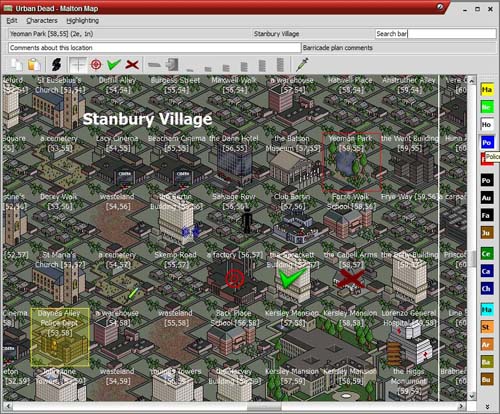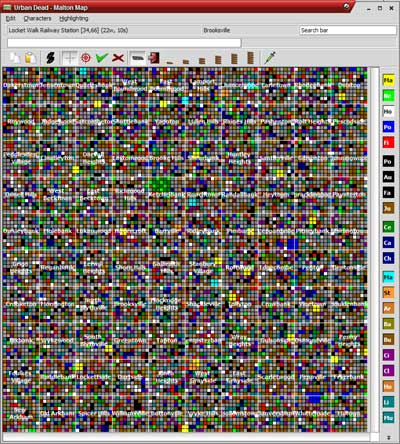Malton Map
The Malton Map viewer is a program displaying a map of the city of Malton.
Features
- Graphical display of locations
- Scrolling across all suburbs
- Zooming in and out
- Search bar
- Search for location names, suburbs, absolute and relative coordinates.
- Mark targets, barricade levels and revive points with map symbols
- Store comments or notes with locations
- Marks and comments can be exported and imported through the clipboard, to be shared with groups
- Highlight building types to spot targets or resources
- Keep track of your characters
Acknowledments
Location graphics are from UD toolbar
Location names from http://visitmalton.info
Downloads
Changelog
- Version 1.1
- Show comments on map when zoomed in
- Hide plan file field when plan.txt doesn't exist
- Fixed character names accumulating spaces
Windows
maltonmap-windows.zip (2,370 Kb) (Link down)
Extract the zip-file to a location of your choice. Run maltonmap.exe to start.
Linux
maltonmap-linux.tgz (423 Kb) (Link down)
Extract the tarball to a location of your choice. Run maltonmap to start. The linux version requires the Qt 4 libraries to be installed, see your distribution or Trolltech.com
Source code
maltonmap-source.tgz(386 Kb) (Link down)
To compile the code you need a C++ compiler and the Qt 4 toolkit from Trolltech.com.
Mouse
- Left click to select
- Left drag to scroll
- Scroll mouse wheel to zoom
- Click wheel/middle button to zoom to 100%
- Ctrl-scroll to scroll vertically
- Alt-scroll to scroll horizontally
- Right click for a context menu
Keyboard
- Cursor arrows: move the selection cursor
- Home, End, PgUp, PdDn: diagonal movement on the keypad
- Ctrl-arrows: move the selection cursor by 5 blocks
- Spacebar, keypad-5: Center on selection
- +, -: zoom in and out
- *, 0: zoom to 100%
- /: zoom out to maximum
Map Commands
Markings and notes made on the map are stored in the form of text commands to facilitate sharing them with groups. The Export map commands to clipboard menu item/button adds the commands for the selected location to the clipboard, which can than be posted on a forum. Others may copy the text and use the Import map commands from clipboard meu item/button to import.
Syntax
<name> [x,y] <markings>: <comments>
- name: Location name, optional, for human readability only
- [x,y]: Location coordinates, required
- markings: space separated list of any of the following commands
- Reset: clear all markings and comments of this location
- NoTarget: clear target mark
- Target: Target mark
- Secured: Target secured
- Cleared: Target cleared
- Unknown: clear barricade marks
- Open: Opened barricades
- LB: Lightly/loosely barricaded
- QSB: Quite strongly barricaded
- VSB: Very strongly barricaded
- HB: Heavily barricaded
- VHB: Very heavily barricaded
- EHB: Extremely heavily barricaded
- NoRevive: clear revive point mark
- Revive: Revive point
- comments: comments and notes about the location
Plan file
Separate from the user made comments another set of comments can be created in the plan.txt file. This can be used for barricade plans or other community created plans. The syntax is the same as above, but limited to revive markings and comments.
The plan file will be maintained on the Malton Map/Plan file page.